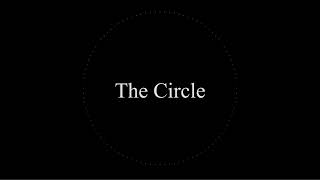A C++ Simulation of Newton's Law of Gravitation.
Watch some of the simulations here:
git clone https://github.com/AzeezDa/Planets.git
cd Planets
mkdir build
cd build
cmake .. -DCMAKE_BUILD_TYPE=Release
make
This step will take a bit of time.
Note: You can use -DCMAKE_BUILD_TYPE=Debug (which is the default) instead to add in the debug symbols.
You can now use the Planets executable to run the Lua universe file. For example if you are inside the build/ directory:
./Planets ../Examples/Twins.lua
should display the spinning twin bodies.
If you are using Visual Studio, it should be able to build the project automatically when this project is opened for the first time in Visual Studio. (Tested with Visual Studio 2022 with the Visual C++ package installed)
If you are using WSL, you can follow the Linux steps above. If no window pops up at step 3 then you should make sure that you have installed XLaunch or similar.
To make your own universe, make a .lua file and inside it create a table called Universe (case sensitive). You can populate that table with tables that describe the body's mass (as a number), position (as a table), velocity (as a table) or color (as a hexcolor or words). The accepted color words are: red ,green ,blue ,yellow ,magenta ,cyan ,white ,grey and orange
See the Examples/ directory for more guidance.
You can configure the graphical settings of the simulation for each universe you create in the Lua file.
In your universe Lua file create a table called Config that you can populate with:
windowSize = {1080, 720}- The default size of the created windowfpsLimit = 60- The maximum Frames Per Second for the simulationAALevel = 4- The Anti-aliasing level for the simulation
The values given above the are the default and if the key for the configuration is not present in the table then those values will be used instead.
See the Examples/TwinsWithConfig.lua file for more guidance.
- You can zoom in and out with
I(for In) andOfor out. - You can zoom in and out with the mouse wheel
- You can move around by dragging the screen while pressing the left mouse button
- You can move around the camera by using
WASD(for Up, Left, Down and Right) - You can hold
spaceto pause the simulation (but still be able to move and zoom around)