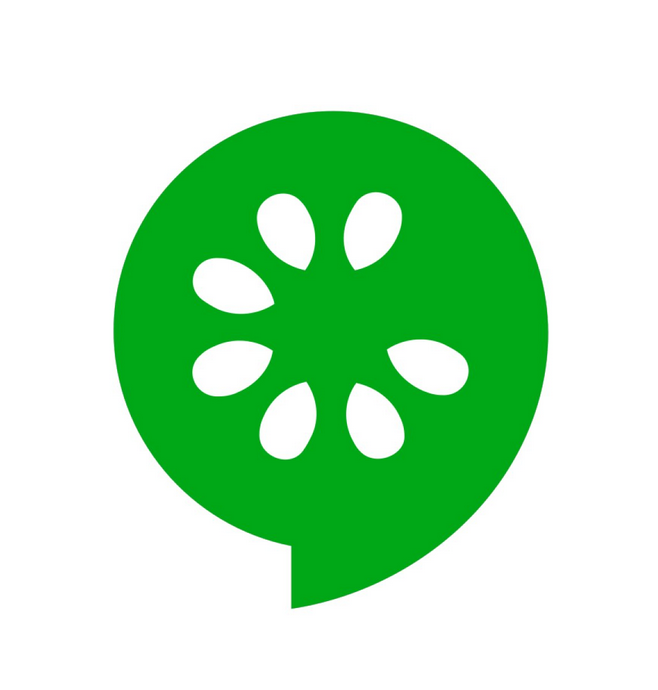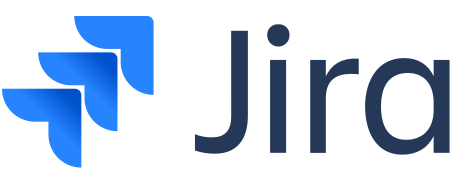This project automates the testing process for the https://www.Booking.com site using Python, Robot Framework and Cucumber (BDD). The automation suite is integrated with Gitlab Actions CI/CD for continuous testing and runs in an isolated Docker environment. Test case management and reporting are handled via Jira Xray.
- Automate functional and regression testing
- Reduce manual testing effort and execution time
- Enable early bug detection and faster feedback loops
- Integrate automated tests into CI/CD pipeline
- Manage test cases and reports efficiently with Jira Xray
- Programming Language: Python
- Test Framework: Robot Framework
- Behavior-Driven Development (BDD): Cucumber (Gherkin syntax)
- Continuous Integration & Deployment (CI/CD): Gitlab
- Containerization: Docker
- Test Management: Jira & Xray
git clone https://github.com/your-username/booking-automation.git
cd booking-automationFork / Clone repository from here or download zip and set it up in your local workspace.
pip install -r requirements.txt> robot --outputdir results --variable BROWSER:chrome --variable ENVIRONMENT:DEV features-frontend/stays.feature.robotDevelop automation scripts using the BDD approach in Robot Framework. There are already many predefined keywords which are packaged under /step_definition/frontend/stays.steps.robot, helping speed up your automation development with essential workaday helper methods.
Tests are written using the Robot Framework with the Gherkin Syntax. Here is one of the scenarios: Feature File (Python Robot Framework)
The feature file defines the test cases using the Gherkin syntax in Behavior-Driven Development (BDD). It describes scenarios in a human-readable format, ensuring clarity for both technical and non-technical stakeholders.
Here is the feature file for UC-STAYS, where we define the test cases:
*** Settings ***
Resource ../step-definition/frontend/flights_hotels.steps.robot
Force Tags UC-FLIGHTS-HOTELS
*** Test Cases ***
Scenario: Searching for the destination field
[Documentation]
... Verify the functionality of the destination input field on the Flights and Hotel page.
... Ensures that users can click on the destination field and see it ready for input.
... enter at least one letter, relevant city or airport suggestions appear.
[Tags] DEV
When I click on the destination field
Then I see that the destination field is active
And It is ready for inputs
When I enter a letter "I"
Then I see related cities or airports for destination
Scenario: Select a random age needed for children
[Documentation]
... This scenario verifies that when the "+" button for children is clicked, the number
... of children increases by 1 and the "Age needed" field appears.
[Tags] Medium
Given I click the "Age needed" field
Then I will see the list of ages
When I select a random age from the list
Then The age will be assigned to the field
When I click the Done button
Then I see the selected number of "1" is displayed in the field
The Step Definitions file connects the feature file’s Gherkin steps to actual automation code, enabling test execution.
Here’s an example Step Definition file :
*** Settings ***
Library SeleniumLibrary
Library DateTime
Resource home.steps.robot
Resource pages/webdrivers.robot
Variables webelements.py
*** Keywords ***
I click on the destination field
Click Element ${DESTINATION_FLIGHT_HOTEL_FIELD}
I will see the popular cities contain "${Amsterdam Netherlands}" "${Tenerife Canary Islands}" "${Dubai United Arab Emirates}" "${New York - Manhattan United States}" "${Barcelona Spain}" "${Lanzarote Canary Islands}" "${Paris France}" "${Prague Czech Republic}" "${Rome Italy}" "${Antalya region Turkey}"
${destination_list}= Create List ${Amsterdam Netherlands} ${Tenerife Canary Islands} ${Dubai United Arab Emirates}
... ${New York - Manhattan United States} ${Barcelona Spain} ${Lanzarote Canary Islands} ${Paris France}
... ${Prague Czech Republic} ${Rome Italy} ${Antalya region Turkey}
Wait Until Page Contains Element ${LIST_OF_DESTINATION} 20s
${list_destination_count} Get Element Count ${LIST_OF_DESTINATION}
${list_destination_count} Convert To Integer ${list_destination_count}
${list_number} Convert To String ${list_destination_count}
FOR ${index} IN RANGE 1 ${list_destination_count}
${random_destination_list_text} Get Text //ul[@class='d-1ip0gkj']//li[@id='listbox-option-${index}']
${random_destination_list_text} Replace String ${random_destination_list_text} \n ${SPACE}
List Should Contain Value ${destination_list} ${random_destination_list_text}
END
In our GitLab CI/CD pipeline, we regularly run automated tests to ensure software quality. In this process, we encountered two different test execution outcomes:
- In the first execution, 10 out of 13 tests passed, while 3 tests failed.
- The failed tests indicate potential system issues or missing functionalities.
- Test Report Screenshot:
- This report provides insights into which tests failed and detailed error logs for further analysis.
- After fixing the identified issues, all tests passed (13/13).
- This confirms that the fixes were effective and the system is functioning as expected.
- Test Report Screenshot:
- Successful pipeline execution screenshot:
- This shows that the tests were executed successfully within the GitLab pipeline and passed the sanity frontend stage.

We track our test execution results using Jira Xray, ensuring better test management and defect tracking. Test Plan is created to manage the testing process. The Test Plan includes the test scenarios that need to be executed, and these are run through the Test Execution process.
 In this example, there are 28 tests in total, out of which 22 have passed and 6 are still to be executed. Each test case has details like the assignee, number of executions, dataset used, and the latest status.
In this example, there are 28 tests in total, out of which 22 have passed and 6 are still to be executed. Each test case has details like the assignee, number of executions, dataset used, and the latest status.
The image shows a detailed test case written in Cucumber (Gherkin) format. This test verifies that users can correctly select the number of travelers and choose the appropriate flight class on the booking platform.

This project is licensed under the MIT License.