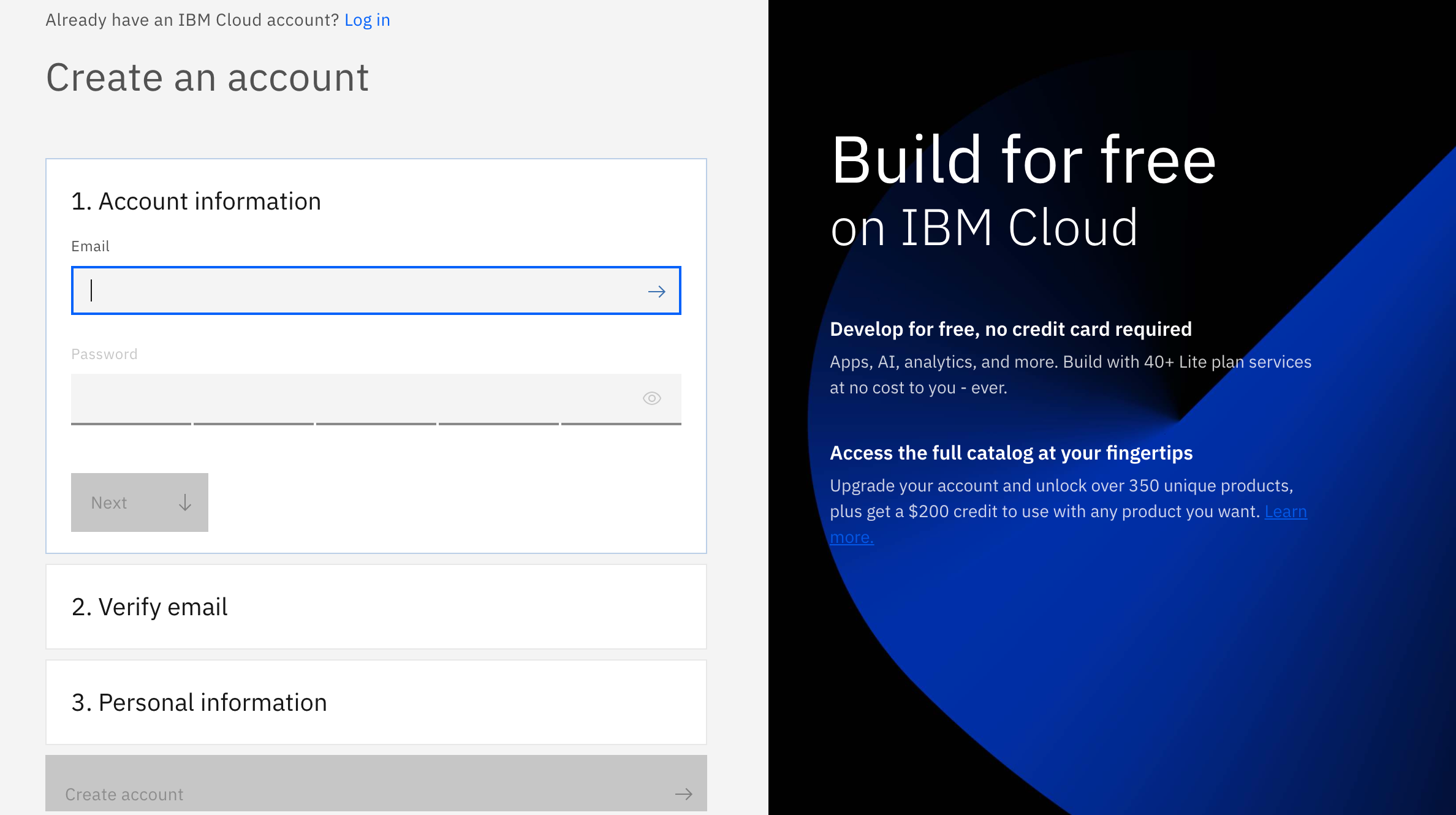Node package manager installed in your PC using link: https://nodejs.org/en/
To learn how to install node.js in your PC watch this video: https://www.youtube.com/watch?v=__7eOCxJyow
1.1- If you are an existing user please this link to Login: https://ibm.biz/appsecurity
And if you are not, don't worry! We have got you covered! There are 3 steps to create your account on IBM Cloud:
1.2- Put your email and password.
1.3- You get a verification link with the registered email to verify your account.
1.4- Fill the personal information fields.
** Please make sure you select the country you are in when asked at any step of the registration process.
2.1- In the search bar type "App ID", click the instance from search result, it will take you to a new window. Click create botton to start your App ID instance
2.2- Click create botton to start your App ID instance
3.1- From overview, click on Download sample and select Node.js
3.2- Save the zip file named "SampleApp-Node" and extract it on your desktop or any other path that you prefer
4.1- To confirm your local Host URI was added to the list of allowed redirect URIs. a Manage Authentication > Authentication Settings, http://localhost:3000/
4.2- Open terminal/ cmd/ windows PowerShell and navigate to the sample folder. Run the following commands to build and start the application
npm install
npm start
5.1- Open your application in browser by pasting your localhost URi
5.2- Click on Login and you will be redirected to login poage.
5.3- Here you can see your application has Authentication process, where you can either signu/signin using Social Credentials or your email address. Enter your credentials and login to your test app
6.1- You can customize your login page by selecting "Login Customization" from your App ID Dashboard
-
Login/Sign Up for IBM Cloud: https://ibm.biz/appsecurity
-
Workshop Replay: https://www.crowdcast.io/e/journey-to-low-code-no-code-app-security-1
configure social identity providers to set up a single sign-on experience for your app : https://cloud.ibm.com/docs/appid?topic=appid-social&interface=ui
- Easily Secure your Spring boot app with Low code/No Code
- https://www.crowdcast.io/e/journey-to-low-code-no-code-app-security-2
- Securely Manage access to your Applications Sensitive Data on IBM Cloud
- https://www.crowdcast.io/e/journey-to-low-code-no-code-app-security-3