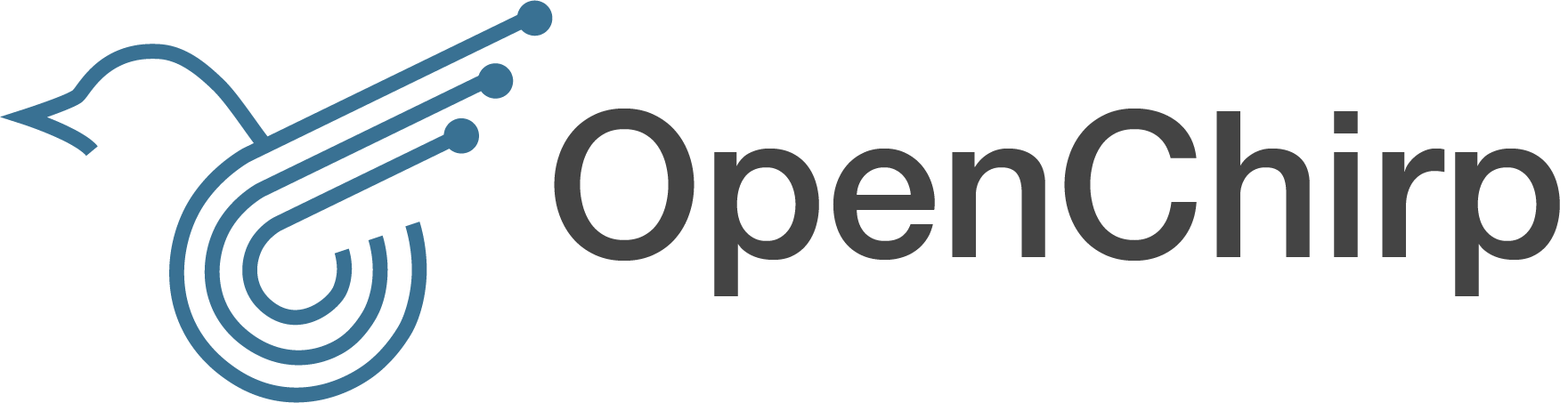-
Notifications
You must be signed in to change notification settings - Fork 3
Multitech Conduit
This tutorial will show you how to add a LoRa Gateway using a MultiTech Conduit (MTCDT) and a LoRa accessory board (MTAC-LORA).
Before inserting the LoRa mCard the Operating System and software should be updated.
Visit Flashing mLinux Firmware for a detailed process on how to update your MultiTech Conduit to the most recent version. For this consider the pre-built images in the Download Section for your specific Hardware (MTCDT).
Verify that the LoRa mCard was detected using the command: mts-io-sysfs show lora/hw-version
After determining the HW of the LoRa mCard (mts-io-sysfs show lora/hw-version) the correspondent configuration file should be copied to the working directory and the lora-packet-forwarder started.
# Create the configuration folder
mkdir /var/config/lora/
# Copy the configuration file (in our case the MTAC-LORA-1.5 and US915 Region)
cp /opt/lora/global_conf.json.MTAC_LORA_1_5.US915 /var/config/lora/global_conf.json
# Enable start-up on boot
update-rc.d lora-packet-forwarder defaults 80 30
# Edit /etc/default/lora-packet-forwarder:
ENABLED = "yes"
# Start packet forwarder using this command
/etc/init.d/lora-packet-forwarder start
Download the latest release of the precompiled LoRa Gateway Bridge installer (lora-gateway-bridge_x.x.x_armhf.tar) from the loraserver.io website.
Configure the gateway bridge service before starting the service /etc/default/lora-gateway-bridge.
After starting the service a new gateway_ID is generated based on the Ethernet MAC address. It is stored in the local configuration file (/etc/lora-gateway-pf/local_conf.json). Remember it for future use.
OpenChirp is a research project started by the WiseLab at Carnegie Mellon University.
- Simple Device Tutorial
- PubSub Overview
- Time Series Data
- Device Tutorial
- Generate User Token Tutorial
- LoRaWAN Specific
-
Services
- Byte Translator
- Easybits
- Time Series Storage
- Event Trigger
- LoRaWAN Gateway
- GPS Mapper
- Custom Service
- Openchirp Packages
- REST API