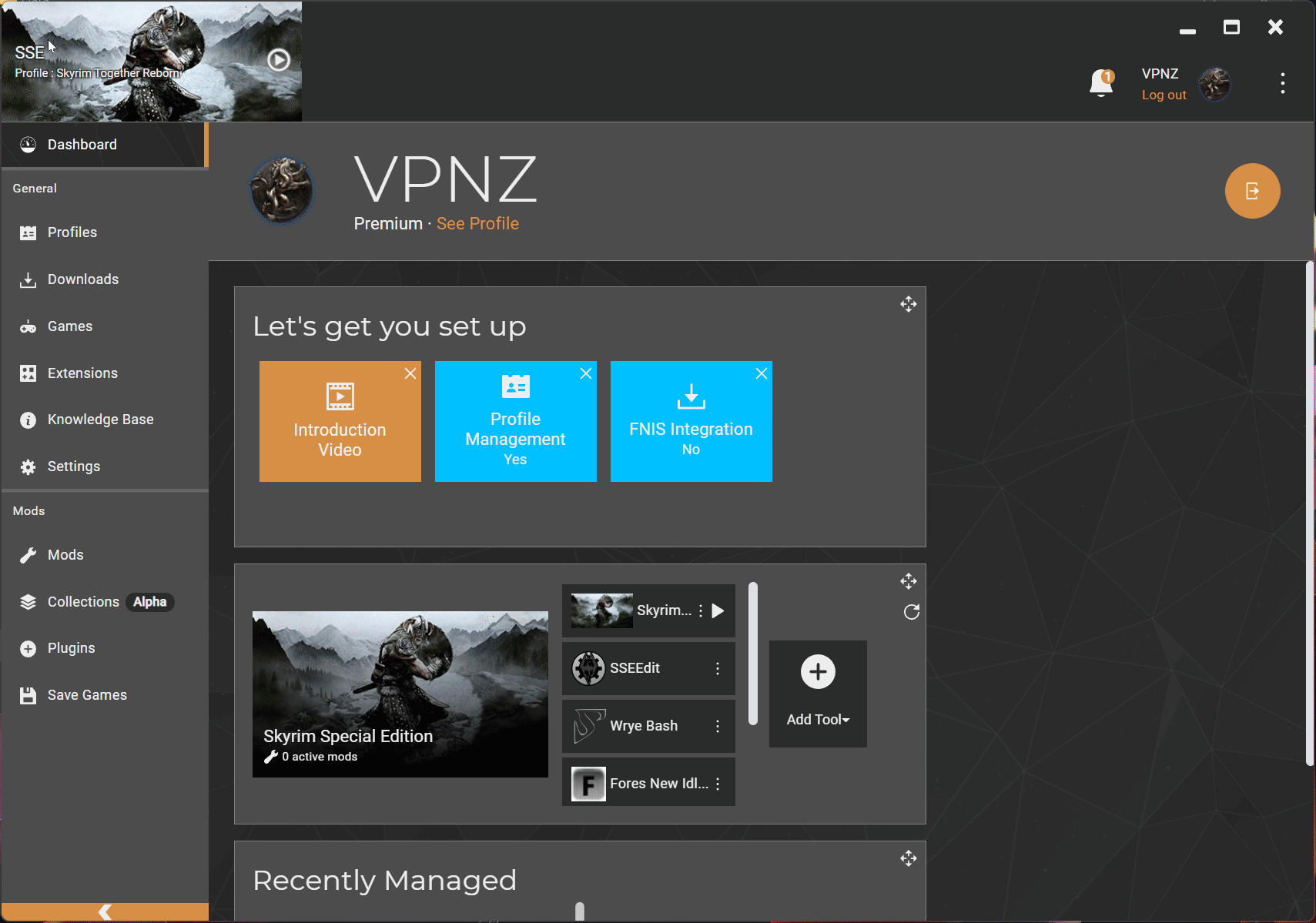{% hint style="info" %} When Bethesda released the Anniversary Upgrade DLC, the game version was updated to v1.6.
Whether you bought the DLC or not, Bethesda included four Creation Club items with the update.
These four CC items have been shown to make the Skyrim Together Reborn experience more unstable, and prone to crashing more frequently.
This guide will demonstrate how to remove the included CC content using either MO2 or VMM. {% endhint %}
{% hint style="danger" %} If you remove the Creation Club content, your existing savegame(s) may become unloadable.
Regardless, it is strongly advised that they be removed! {% endhint %}
Because you can't disable them, we'll have to delete them.
Vortex Mod Manger (VMM) supports "ghosting" files, which essentially means renaming them, but it didn't work very well in my testing. As a result, deleting the files is the best option.
However, keep the following in mind:
Steam will attempt to download those files again. For example, if Skyrim receives an update, you reinstall the game, or you Verify the integrity of the game files via Steam.
- Close Vortex Mod Manager (VMM)
- Open this directory:
C:\Program Files (x86)\Steam\steamapps\common\Skyrim Special Edition\Data - Find these files:
ccBGSSSE001-Fish.bsa
ccBGSSSE001-Fish.esm
ccBGSSSE025-AdvDSGS.bsa
ccBGSSSE025-AdvDSGS.esm
ccBGSSSE037-Curios.bsa
ccBGSSSE037-Curios.esl
ccQDRSSE001-SurvivalMode.bsa
ccQDRSSE001-SurvivalMode.esl - And delete them.
- Re-open VMM
- Go to the
Pluginsmenu, and the mods/plugins will not be listed anymore
If you want to restore the files, you can always Verify integrity of game files through Steam:
- Find
The Elder Scrolls V: Skyrim Special Edition - Right click and select
Properties - Select
Local Files - Select
Verify integrity of game files... - Steam will re-download the Creation Club mods that you deleted